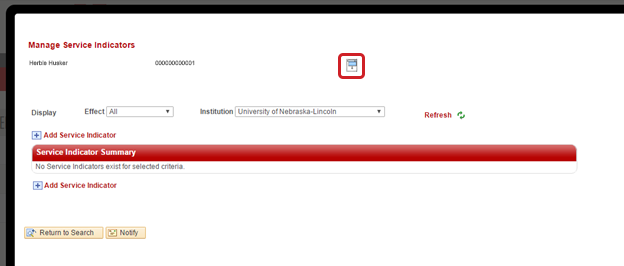The following instructions can be used to confirm if a student has placed a FERPA restriction on their Directory Information. If they have, you may not release any directory information or acknowledge the student attends the university.
Please note: the following instructions are for staff and advisors. Faculty will not have access.
Instructions for Staff
Step 1:
Log in to MyRED and select the "Employee" tab next to the logo. Select "Campus Community" then "Student Services Center."
Enter the NUID into the search field then select "Search."
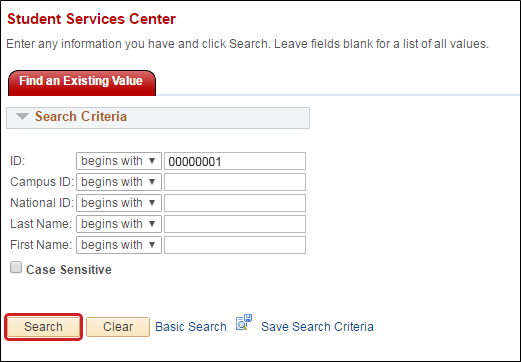
Step 2:
The FERPA flag indicates the student has requested that directory information be restricted from the public.
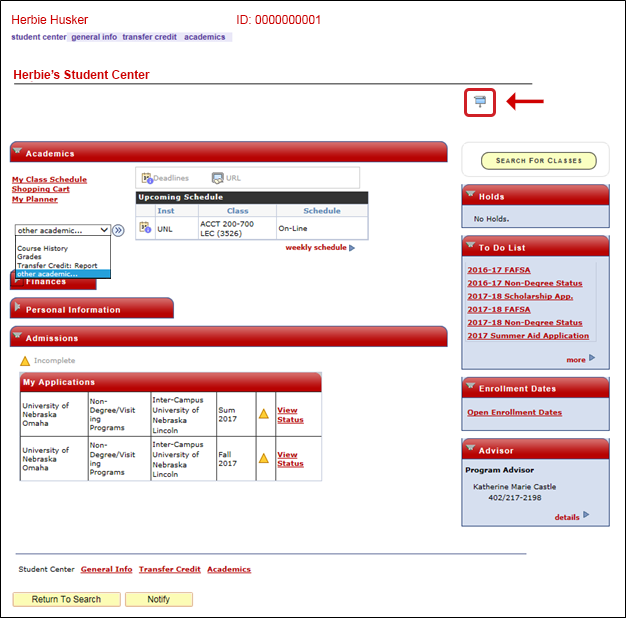
Instructions for Advisors
Step 1:
Log in to MyRED and navigate to the "Advisor" home page.
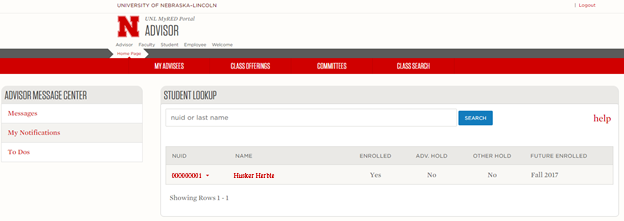
Step 2:
Enter the NUID of the student in the search bar. The result will be listed below.
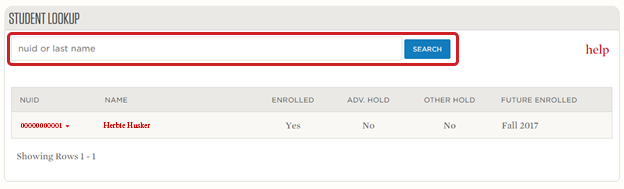
Step 3:
Select their NUID to open the dropdown and select "Manage Service Ind. Students."
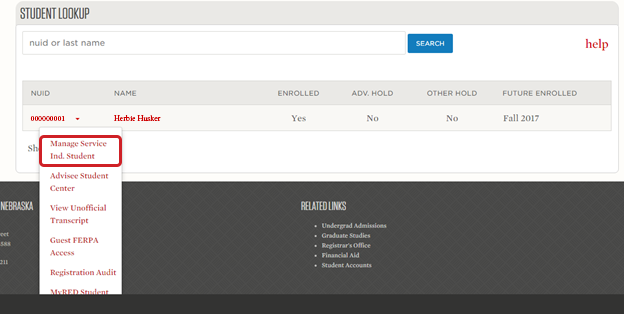
Step 4:
If the student has a FERPA restriction, the FERPA flag will be shown in the top right corner.
The FERPA flag indicates the student has requested that directory information be restricted from the public.