Written consent is provided by the student to individuals of their choice, such as a parent or guardian, that grants access to the student's personal educational records. These individuals cannot access these details without written consent.
Is Student Consent Always Required?
No. The University of Nebraska–Lincoln may disclose educational records without consent under certain requirements and exceptions. These include:
- School officials that have a legitimate educational interest.
- When there is an articulable and significant threat to the health or safety of a student or other individuals.
- Records returned to the provider or creator of the information.
- Educational institutions where the student plans to enroll or transfer.
- Judicial orders or lawfully issued subpoena.
- Any records included under the directory information unless they have been restricted by the student.
- Parents if the students are Federal IRS dependents; proof of dependency is required.
- Third parties with written agreement in conjunction with the evaluation of federal or state supported educational programs.
Granting Different Levels of Access
There are several different levels of electronic access you can grant to others. Each level is independent of each other meaning you can grant access to one level, any combination of levels, or all levels based on the situation.
- Student Accounts: Allows access to online bill payment, bills, account activity, payment history, and 1098T Forms.
- Student Records: Allows access to the student’s class schedule and final grades.
- Personal Information: Allows access to view addresses, phone numbers, and email addresses.
- Financial Aid: Allows access to view financial aid and MyRED to-do lists.
How To Provide Written Consent
Written consent must be granted via MyRED by selecting the “Manage Guest Users” link under “Profile” in the main navigation or in writing submitted to the Office of the University Registrar, 107 Canfield Administration Building South, by current or formerly enrolled students.
Adding a New Parent/Guest User
- Log in to MyRED.
- Under the "Profile" tab in the main menu, select "Manage Guest Access".
- Enter the email address of Parent/Guest you want to grant access. Select "Submit" when done.
- Enter your guest's first name, last name and date of birth. Select "Submit" when done.
- Select the check boxes to add access. Select the "i" icons to view a summary of each section. Create a shared secret word or phrase for future account identification. Select "Save" when done. An email will be sent to the Parent/Guest with instructions to complete their account creation.
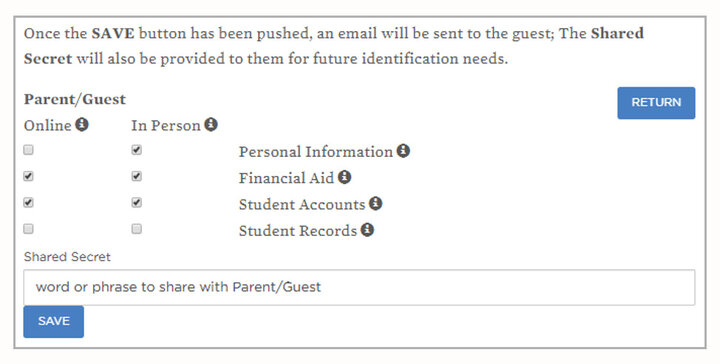
Managing Existing Parent/Guest Accounts
Complete these steps if there is already a guest account created that you want to grant access. (For example, you have a sibling who attends that has set up access for your parent).
- Log in to MyRED.
- Under the "Profile" in the main menu, select "Manage Guest Access".
- A list of all the guest accounts associated with the email account will appear. Select the one you want to grant access. This step may require you to confirm the ID that your guest is using.
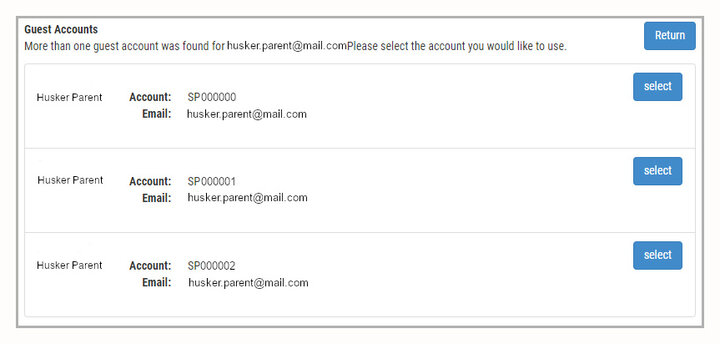
- Select the check boxes to add access. Select the "i" icons to view a summary of each section. Create a shared secret word or phrase for future account identification. Select "Save"when done. An email will be sent to the Parent/Guest with instructions to complete their account creation.

Parent/Guest Dashboard
- After a student grants access to their account, the Guest/Parent will need to log in to MyRED.
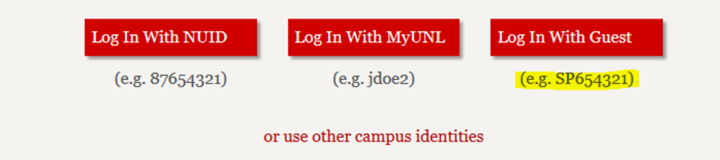
- The dashboard will show a list of students the guest account has access to.
- Blue tiles with a student's name indicates the student has granted guest access.
- Gray tiles with a student's name indicates the student has not yet granted guest access.
- If the student attends more than one campus, a list will appear over the tiles. The guest can select the campus. After the guest select the tile, they will be taken to the campus page with the student's information.
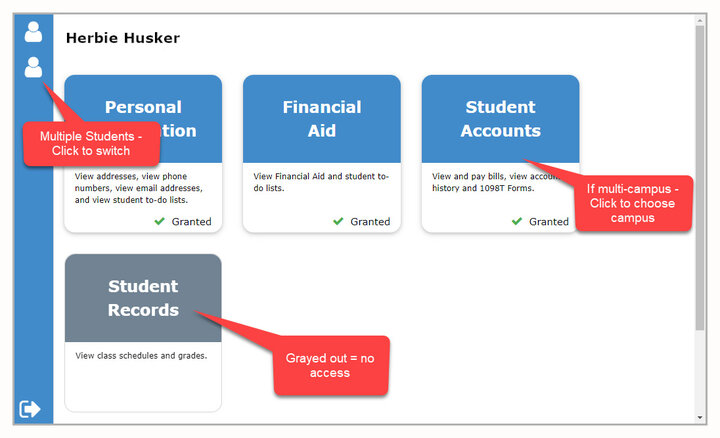
Have Questions?
For basic questions about setting up your account call 402-472-3635.
For questions on interpreting and implementing FERPA rules call 402-472-9435.