The following instructions are to verify if a student has provided written consent in MyRED to allow for release of FERPA information.
Step 1:
To begin, log in to MyRED using your NUID and password.
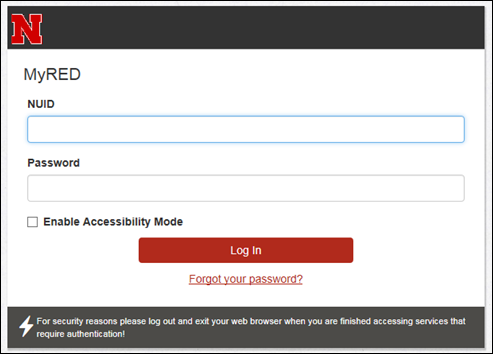
Step 2:
Make sure you are on the "Faculty" tab. You can view FERPA Release information by selecting the "View FERPA Release" on the "Class Roster" tab.
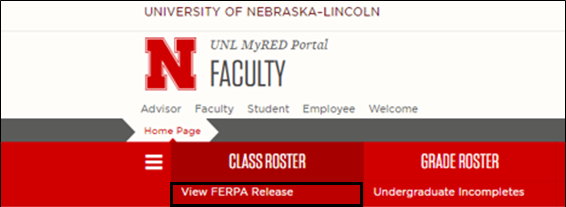
Step 3:
The following message will appear. Select "Link to FERPA Access" to begin to begin searching for student information.
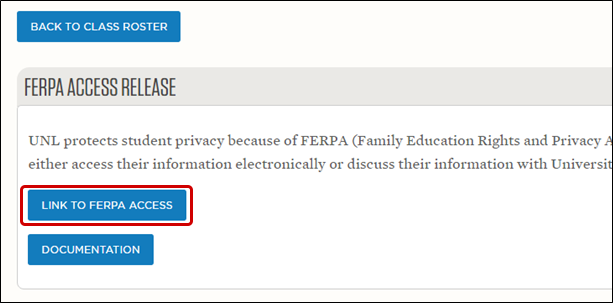
Step 4:
A pop-up window will appear. Enter the Academic Institution and Student ID and click Search.

Step 5:
If a student has created a Parent/Guest Account, the account will be visible as shown below.
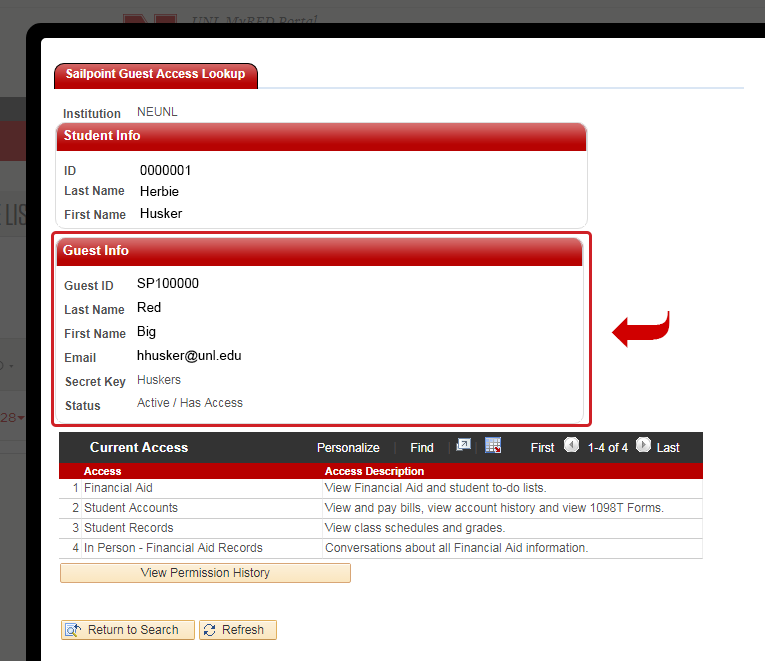
Step 6:
You can view the guest access history by selecting "View Permission History."
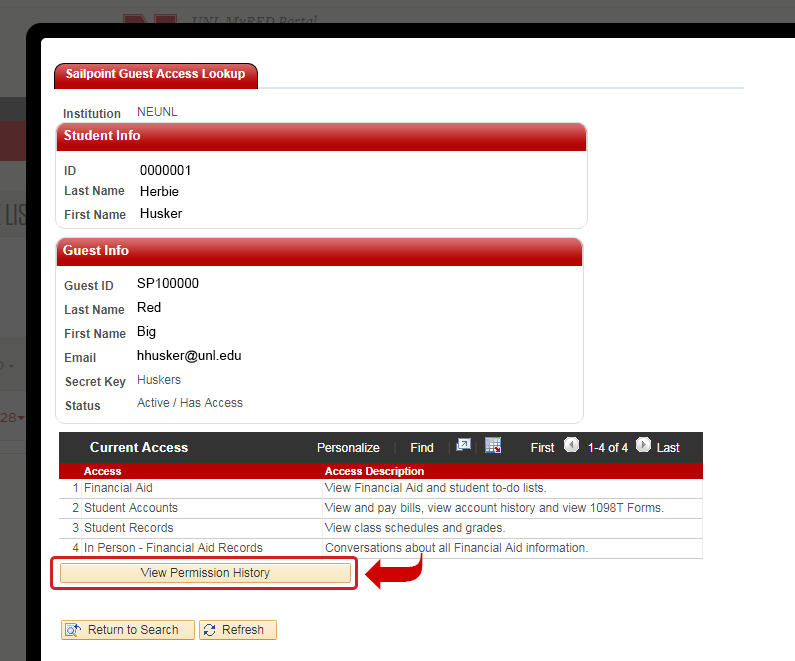
Step 7:
The Guest Access History shows when the account was created, the name of who was granted access, their telephone number and email address, the type of access granted, additional or removed access and a "What Changed" column.
** If ‘in person’ or ‘on the phone’ or ‘email’ communications have been authorized by the student as identified in the In Person column, the parent/guest will need to prove to the satisfaction of the office representative that they are who they purport to be. This may be accomplished by any and all means available including, but not limited to, questions verifying identity, photo id, telephone, email address, and security word phrase. **
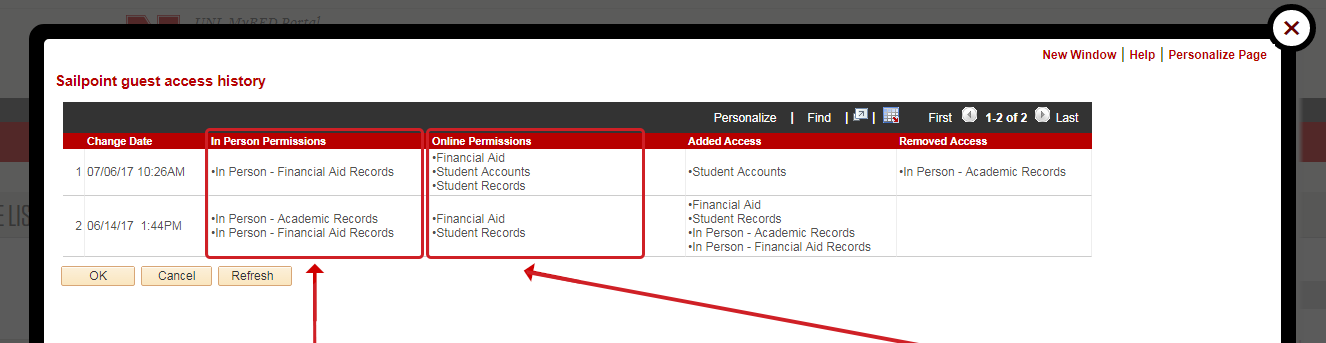
Options To Be Granted To Parent/Guest Account for In Person or Phone/Email Conversations:
- Student Account Records: Tuition, Fees, Payments, Collections, etc.
- Student Records: Admissions, Biographical Data, Address, Pictures, Holds, Status, Disciplinary Records, etc.
- Educational Records: Final Grades, Classes, GPA, Advising, Transfer Work, etc.
- Financial Aid Records: All Financial Aid information.
Options To Be Granted To Parent/Guest Account for Online Viewing:
- Student Accounts: Online Bill Payment, View Bills, View Account Activity, View Payment History & 1098T Forms.
- Student Records: View Class Schedule, Printer-friendly Class Schedule, View Final Grades & Printer-friendly Grades.
- Personal Information: View Addresses, View Phone Numbers, View Email Addresses & View Student To-Do.
- Financial Aid: View Financial Aid & Student To-Do Lists.
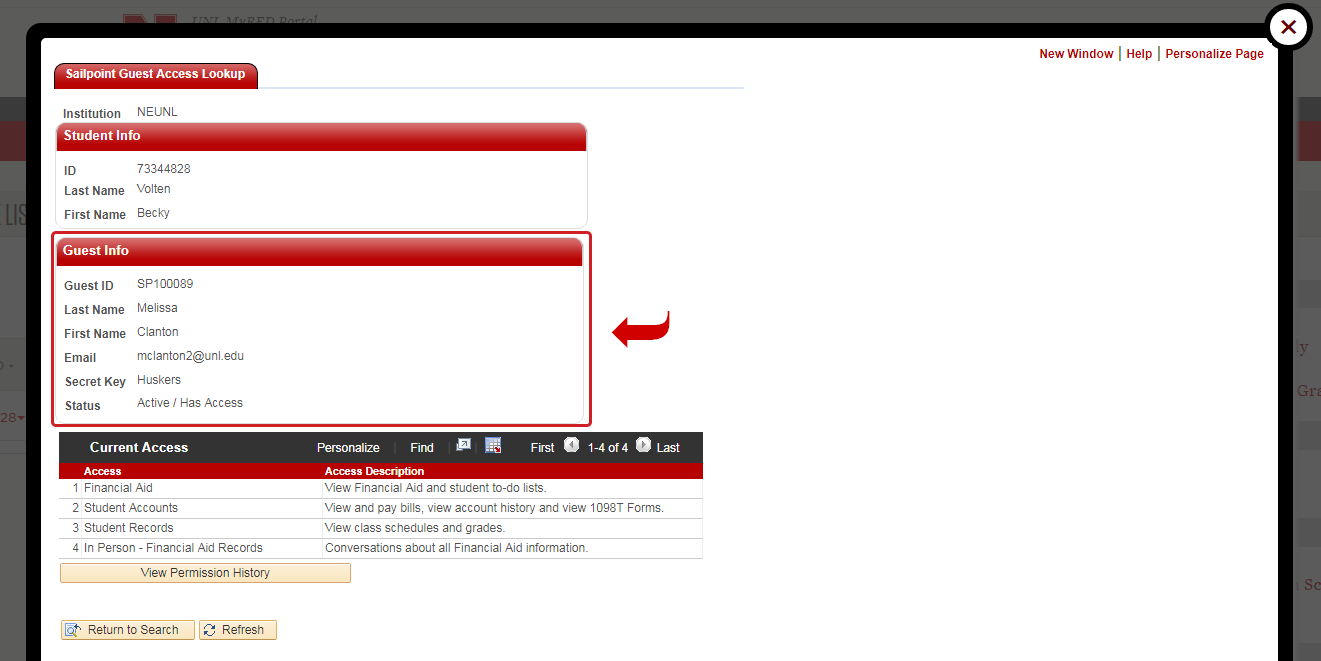
Step 8:
When a student deletes a Parent/Guest Access it will show the Guest ID and say “Deleted” in red. Selecting the link will allow you to see the time and date the student deleted the account.