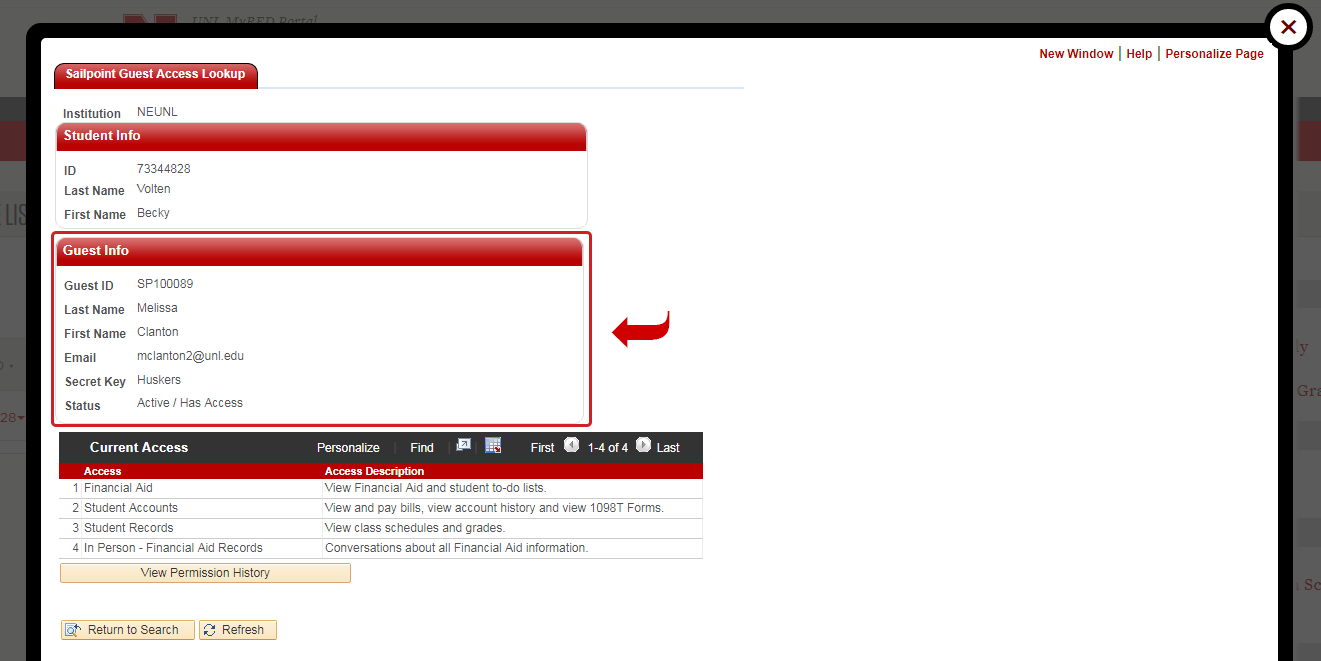View Student FERPA Release
The following instructions are to see if a student has given written consent on MyRED to allow for release of FERPA information.
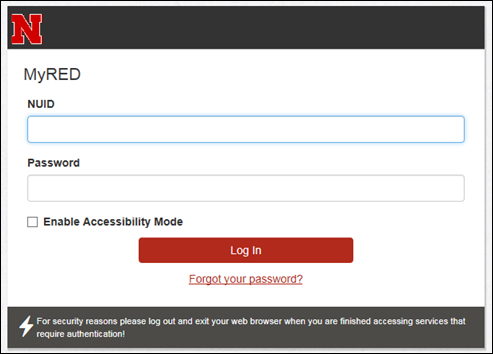
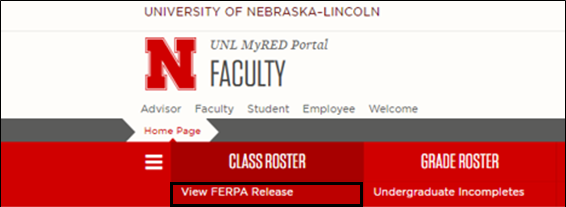
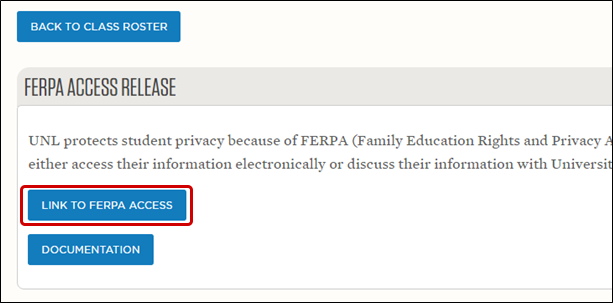
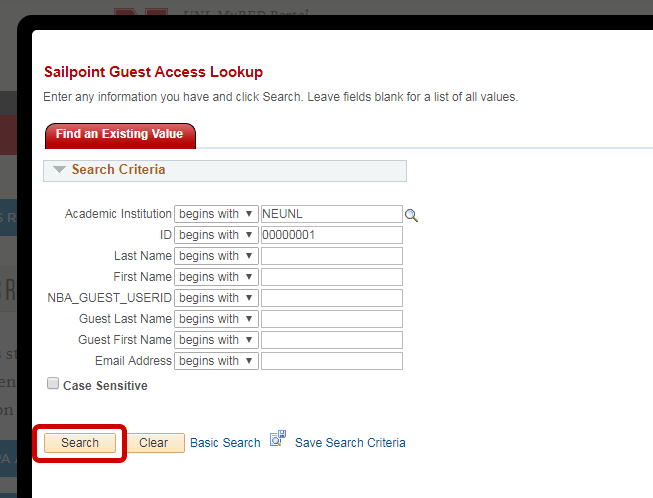
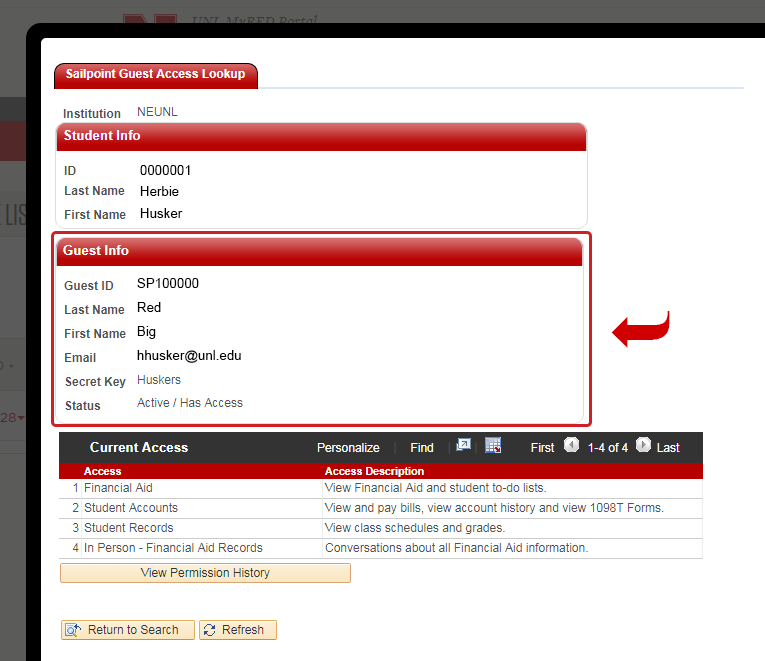
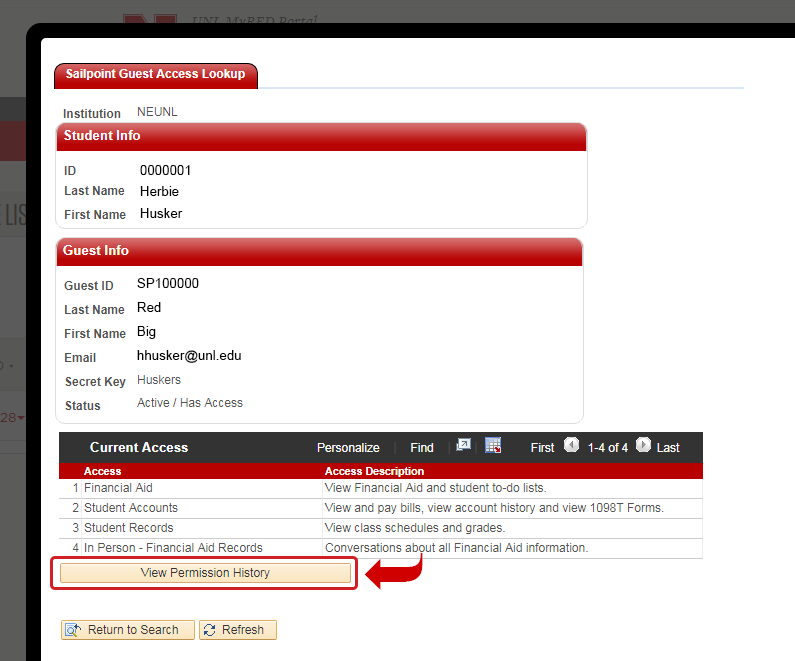
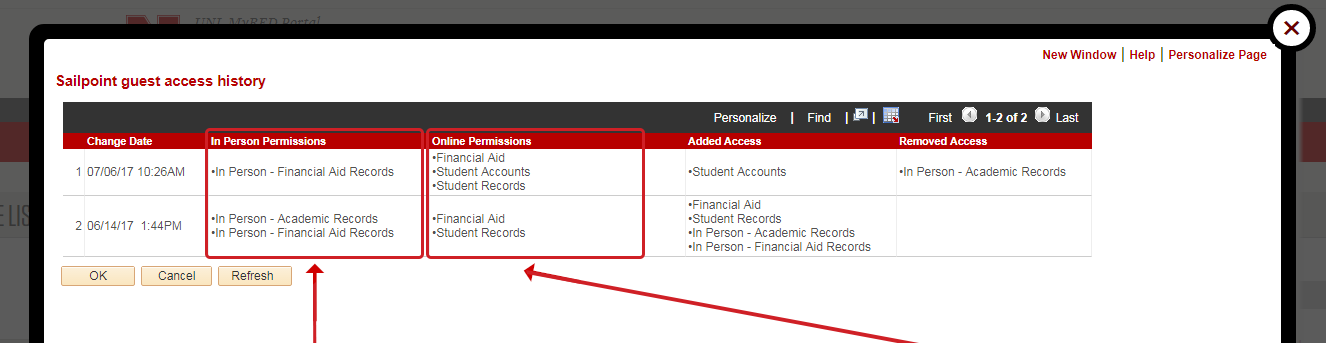
Options to be granted to Parent/Guest account for In Person or Phone/Email conversations:
Student Account Records: Tuition, Fees, Payments, Collections, etc.
Student Records: Admissions, Biographical Data, Address, Pictures, Holds, Status, Disciplinary Records, etc.
Educational Records: Final Grades, Classes, GPA, Advising, Transfer Work, etc.
Financial Aid Records: All Financial Aid information.
Options to be granted to Parent/Guest account for Online Viewing:
Student Accounts: On-line Bill Payment, View Bills, View Account Activity, View Payment History & 1098T Forms
Student Records: View Class Schedule, Printer-friendly Class Schedule, View Final Grades & Printer-friendly Grades.
Personal Information: View Addresses, View Phone Numbers, View Email Addresses & View Student To-Do
Financial Aid: View Financial Aid & Student To-Do Lists.