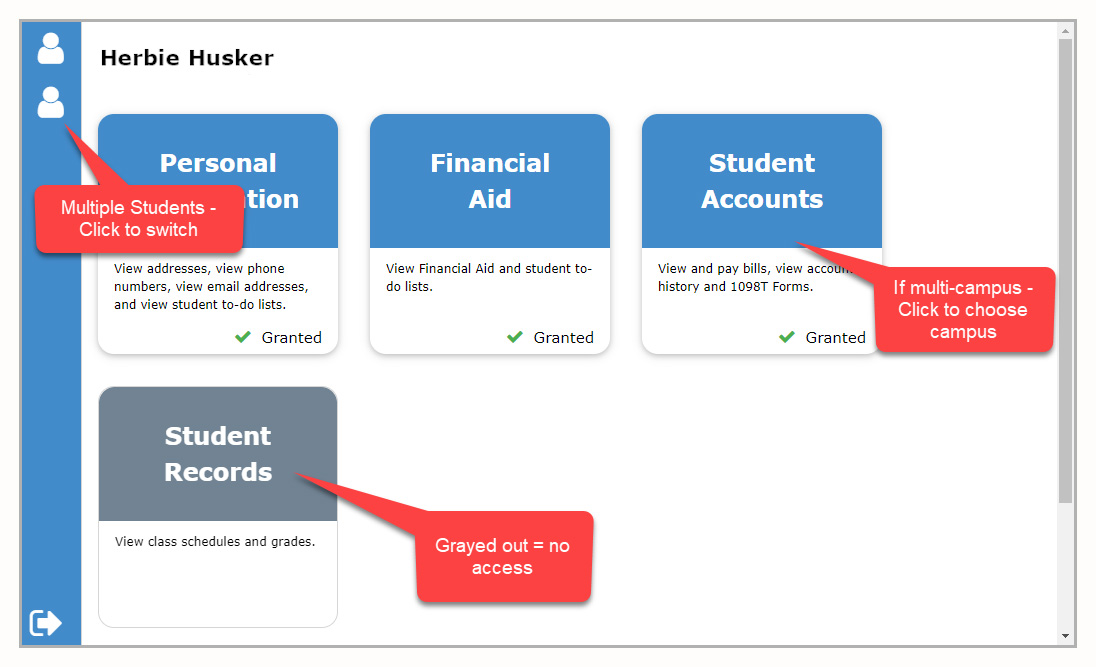Students adding a new Parent/Guest User
- Log into MyRED.unl.edu.
- Under PROFILE in the main menu, select Manage Guest Access.
- Enter the email address of Parent/Guest you want to grant access. Click SUBMIT when done.
- Enter your guest's first name, last name and date of birth. Click SUBMIT when done.
- Select the check boxes to add access. Click the "i" icons to view summary of each section. Create a shared secret word or phrase for future account identification. Click SAVE when done. An email will be sent to the Parent/Guest with instructions to complete their account creation.
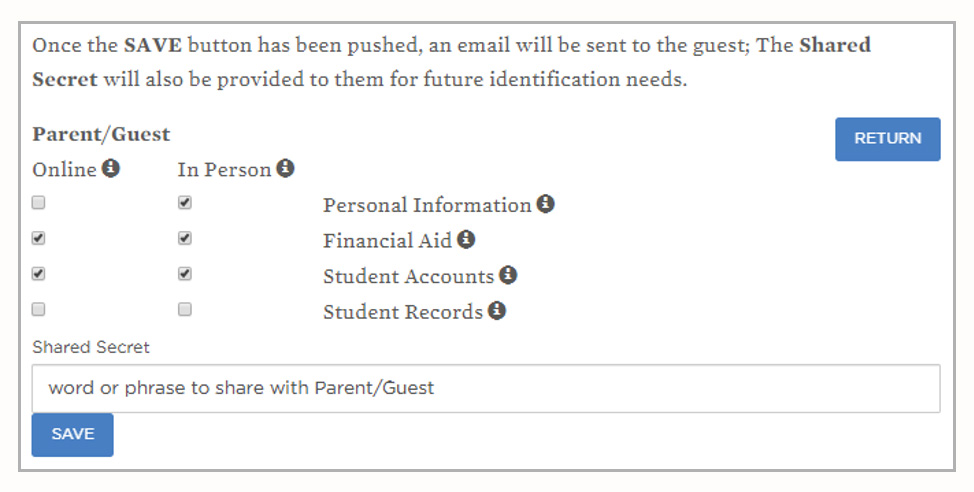
Students managing existing Parent/Guest Accounts
Complete these steps if there is already a guest account created that you want to grant access. (For example, you have a sibling who attends that has setup access for your parent)
- Log into MyRED.unl.edu.
- Under PROFILE in the main menu, select Manage Guest Access.
- A list of all the guest accounts associated with the email account will appear. Select the one you want to grant access. This
step may require you to confirm the ID that your guest is using.
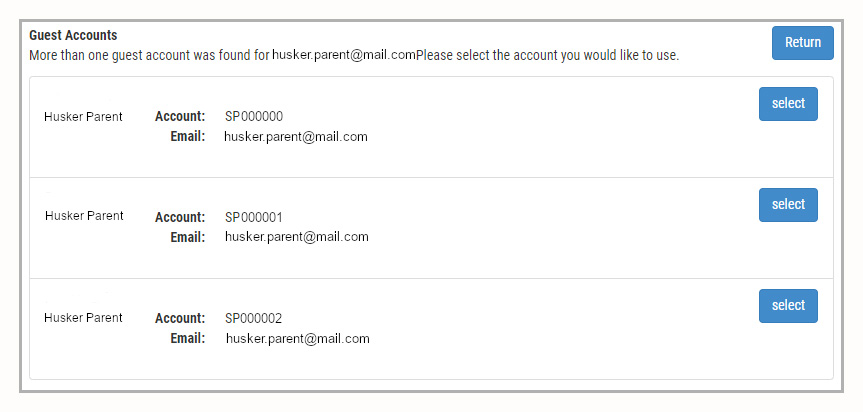
- Select the check boxes to add access. Click the "i" icons to view summary of each section. Create a shared secret word or phrase
for future account identification. Click SAVE when done. An email will be sent to the Parent/Guest with instructions to
complete their account creation.
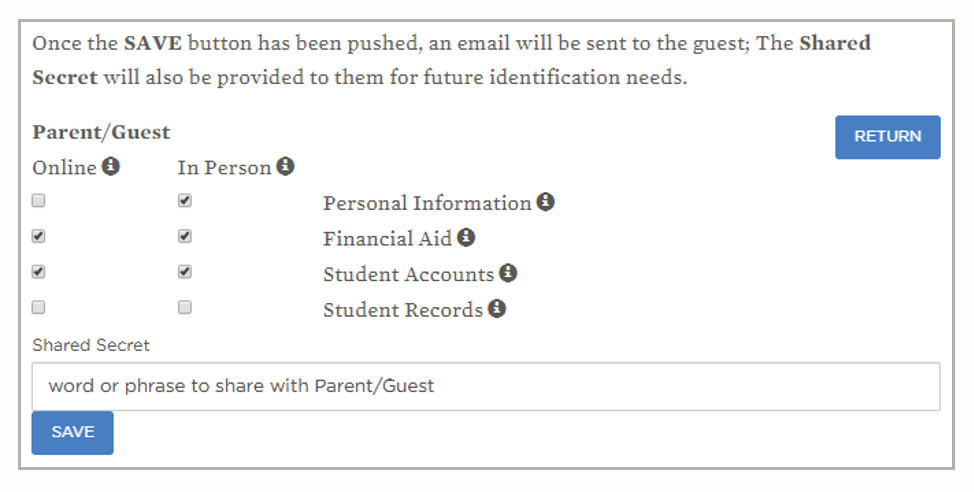
Parent/Guest Dashboard
- After a student grants access to their account, the Guest/Parent will need to log in to the dashboard at MyRED.unl.edu.
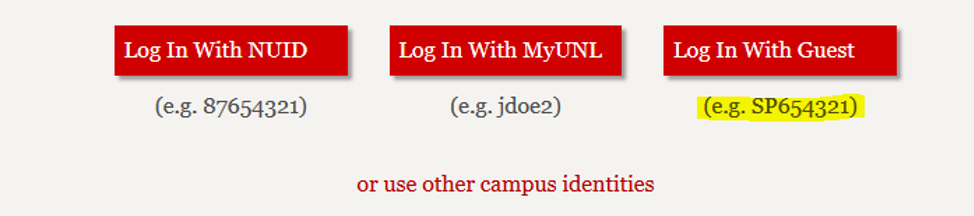
- The dashboard will show a list of students the guest account has access to.
- Blue tiles with a student's name indicates the student has granted guest access.
- Gray tiles with a student's name indicates the student has not yet granted guest access.
- If the student attends more than one campus, a list will appear over the tiles. The guest can select the campus. After the guest select the tile, they will be taken to the campus page with the student's information.