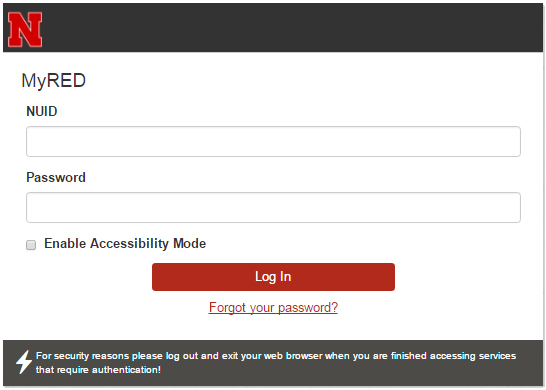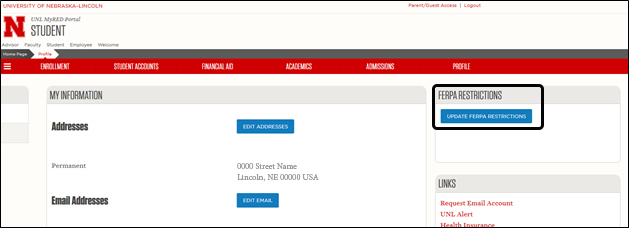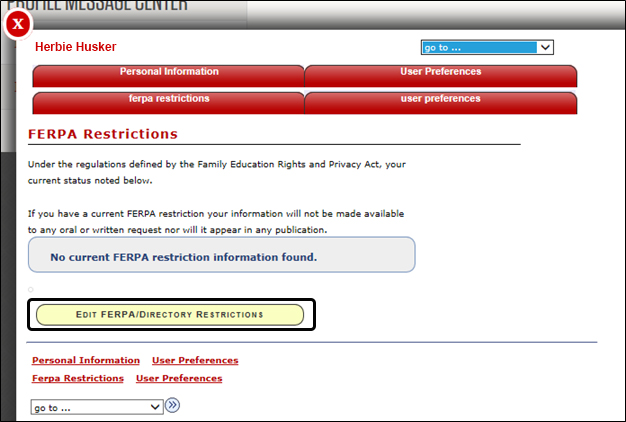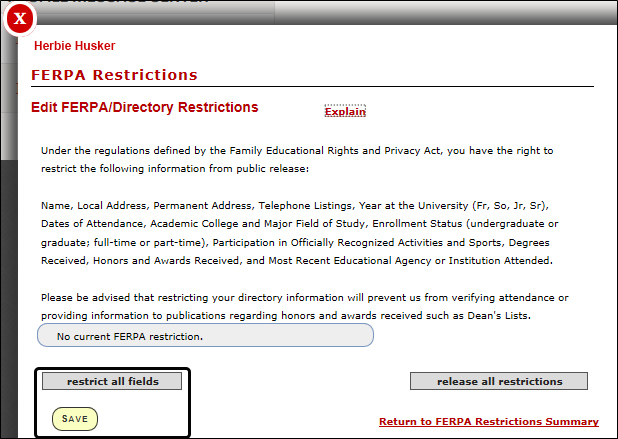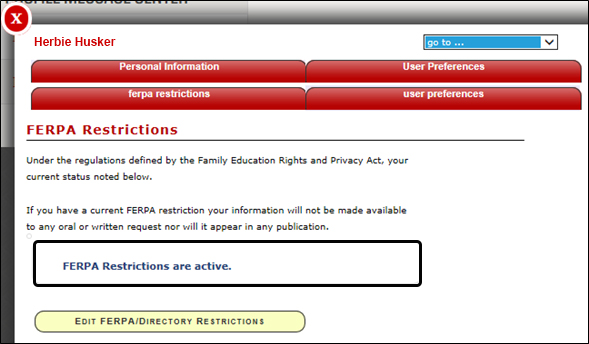FERPA Restrictions
The following instructions are to place a FERPA restriction on your directory information. This means that your directory information will not be available to the public.
Please note: if you choose to hide your directory information the following will result:
- Insurance companies and potential employers cannot verify your enrollment or awarded degree.
- If you make the dean's list, your name will not be published.
- Your name will not be included in the graduation program.
- When graduating, your name will not be listed in the newspaper with the rest of the graduates.
The University will honor a student's properly submitted request to restrict the release of directory information but cannot assume responsibility to contact the student for subsequent permission to release the information. Regardless of the effect upon a student, the University assumes no liability for honoring a student's request that directory information be restricted. Please read more here before placing a FERPA restriction.